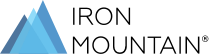
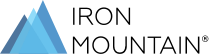
Add and remove customer access to a custom supply list; add and remove the supplies included on the list. The list's history is automatically updated with each change that you make; however, you cannot edit the history.
1. SelectRecords Management| Administration | Manage Supply Lists.The Manage Supply Lists screen opens.
2. Click theView Supply Listbutton to the right of the list you wish to edit. The list displays with the Customer tab screen open.
3. Click theEditbutton:
a. From within the Customer tab, use the tick boxes to select and deselect a customer(s).
b. From within the Supplies tab, use the tick boxes to select and deselect the supplies that will be available to the customer(s) on this list.
NOTE: You cannot edit the list's history; the application automatically updates the history with each change you make.
4. When you have finished editing the list, clickCloseto return to the Manage Supply Lists screen.